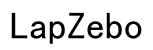How to Fix Slow Wireless Internet on Your Laptop in 2024
Introduction
Experiencing slow wireless internet on your laptop can be a frustrating ordeal. Whether you're trying to work, stream your favorite shows, or simply browse the web, sluggish Wi-Fi can be a significant hindrance. This comprehensive guide will walk you through quick fixes, advanced solutions, and external issue diagnostics to boost your wireless internet speed in 2024.
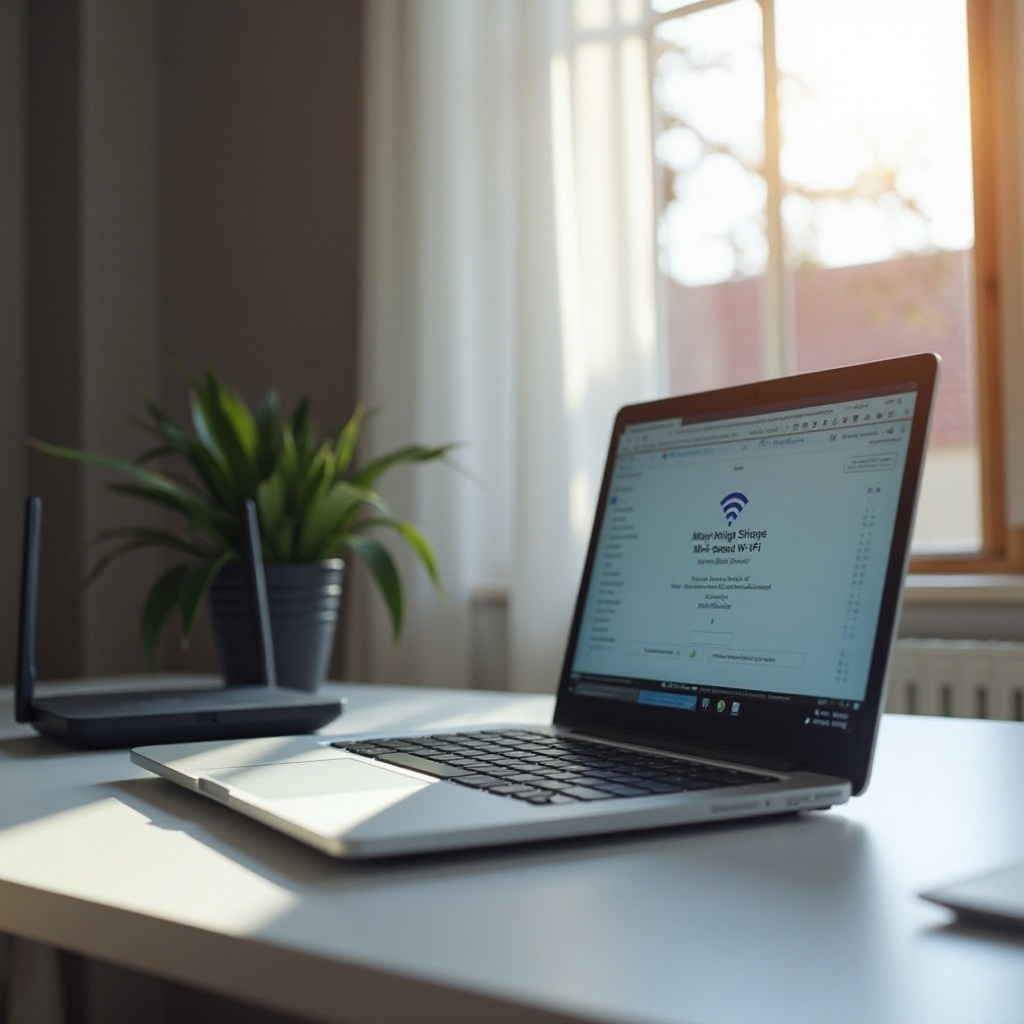
Common Causes of Slow Wireless Internet on Laptops
Several factors can contribute to slow wireless internet on laptops. Identifying these causes is the first step toward resolving the issue and ensuring a smooth online experience.
Network Congestion
One significant cause is network congestion. When too many devices are connected to the same network, the bandwidth gets divided among them, leading to slower speeds for everyone. This is especially common in households with multiple users streaming videos, gaming, or downloading large files simultaneously.
Interference from Other Devices
Electronic devices such as microwaves, cordless phones, and even other Wi-Fi networks can interfere with your wireless signal. This interference can disrupt the signal quality, causing slower internet speeds on your laptop.
Outdated Drivers and Hardware
Using outdated network drivers or hardware can also lead to slow internet speeds. Drivers act as the bridge between your laptop's operating system and its network hardware; outdated drivers may not effectively manage the connection, resulting in slower speeds.
Quick Fixes to Improve Wireless Internet Speed
Before diving into complex solutions, try these quick fixes to see if they resolve the issue.
Restarting Your Router and Laptop
A simple restart can sometimes solve connectivity issues. Turn off your router, wait for about 30 seconds, then turn it back on. Similarly, restart your laptop to refresh its connection to the network.
Moving Closer to the Router
Distance from the router can impact the strength and speed of your Wi-Fi signal. If possible, move your laptop closer to the router to see if it enhances your connection speed.
Disconnecting Unnecessary Devices
Reduce network congestion by disconnecting devices not currently in use. Fewer devices on the network mean that more bandwidth is available for your laptop, potentially increasing internet speed.

Advanced Solutions to Boost Wireless Internet Speed
If quick fixes don’t resolve the issue, consider these advanced solutions to improve your wireless internet speed.
Updating Network Drivers
Ensure your network drivers are up-to-date. Visit the manufacturer's website to download and install the latest drivers for your laptop's network adapter. Updated drivers can significantly improve connection stability and speed.
Changing Wi-Fi Channel and Frequency
Wi-Fi networks operate on various channels and frequencies. If your network suffers from interference, changing to a less congested channel can enhance performance. Access your router’s settings and switch to a different channel or switch from a 2.4 GHz frequency to a 5 GHz frequency for a faster connection.
Adjusting Power Management Settings
Power management settings can affect network performance, especially if your laptop is set to conserve power. Adjust these settings by going to the Control Panel, selecting Power Options, and choosing a high-performance plan to prioritize network connectivity.
Diagnosing and Resolving External Issues
If internal tweaks aren’t enough, diagnosing and resolving external issues may be necessary to restore your internet speed.
Checking with Your Internet Service Provider
Contact your Internet Service Provider (ISP) to ensure there are no outages or issues in your area. Sometimes, the problem might lie with the service provider rather than your laptop or router.
Router and Modem Issues
Regularly restart your router and modem to keep them functioning optimally. Additionally, if your router is old, consider upgrading to a more modern model that can handle higher speeds and more devices.
Internet Speed and Plan Verification
Verify your current internet plan to ensure it meets your usage requirements. If your plan offers limited speed, consider upgrading to a higher bandwidth plan that supports faster connection speeds.
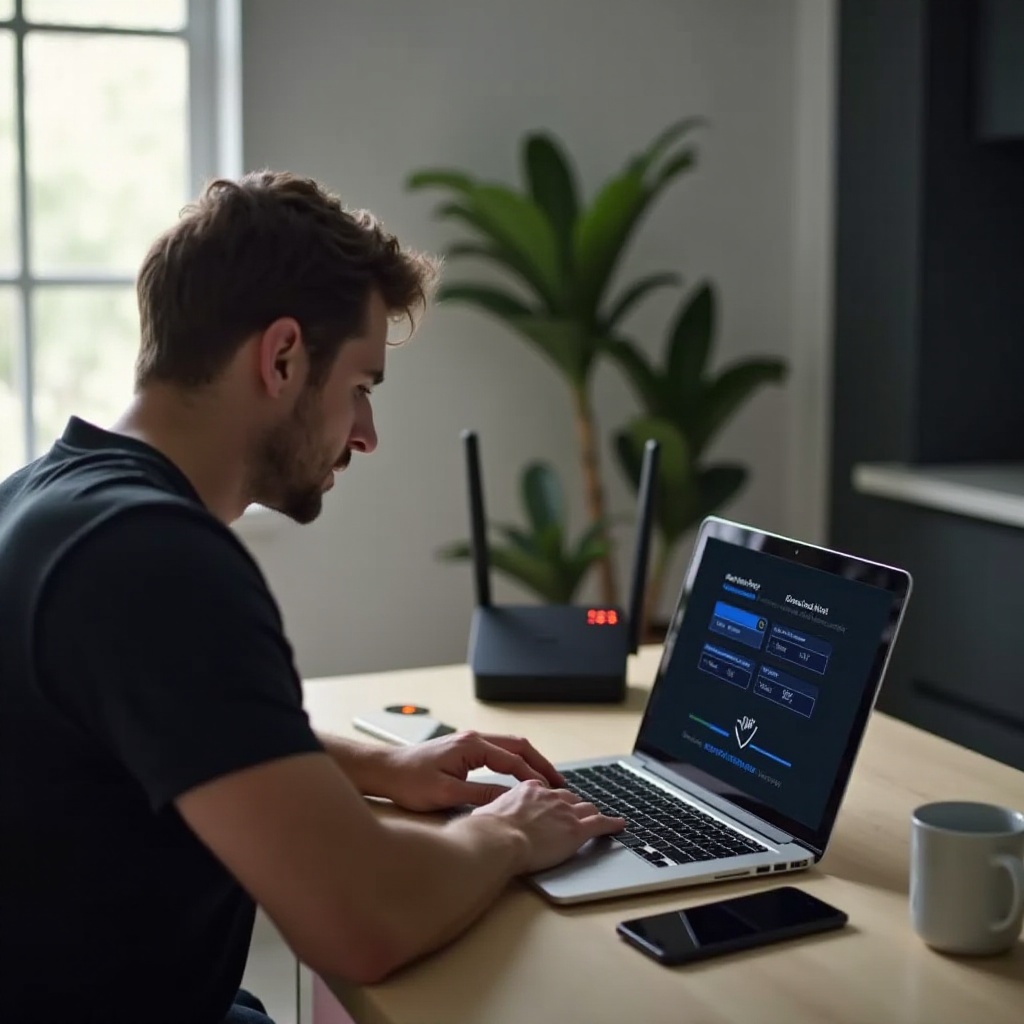
Ensuring Optimal Wi-Fi Configuration
Proper Wi-Fi configuration can greatly influence internet speed and stability. Here are some tips to ensure your Wi-Fi is set up optimally.
Setting Up Quality of Service (QoS)
Quality of Service (QoS) settings in your router allow you to prioritize certain types of traffic or specific devices. By configuring QoS, you can ensure that your laptop receives more bandwidth, improving your internet speed.
Using a Wi-Fi Extender or Booster
If distance or physical obstructions are causing signal issues, consider using a Wi-Fi extender or booster. These devices can enhance the signal strength and coverage, providing a better connection to your laptop.
Optimizing Network Security
Ensure your network is secure to prevent unauthorized access. Use strong passwords and enable WPA3 security protocol. A secure network not only protects your data but also prevents bandwidth theft, possibly improving your internet speed.
Conclusion
Slow wireless internet on your laptop can be due to various reasons, but many solutions are available to address the issue. By understanding the common causes, implementing quick fixes, exploring advanced solutions, diagnosing external issues, and ensuring optimal Wi-Fi configuration, you can significantly enhance your internet speed. Regular maintenance and staying updated with the latest technology are key to enjoying a seamless online experience.
Frequently Asked Questions
Why is my laptop's Wi-Fi slow even with a strong signal?
A strong signal does not always guarantee fast internet. Network congestion, outdated drivers, or interference from other devices can still affect performance.
Should I upgrade my router or my laptop for better Wi-Fi?
Evaluate both. Upgrading an old router can improve overall network performance, while updating your laptop's network drivers and hardware can enhance its ability to handle higher speeds.
How do I know if my ISP is the cause of slow internet?
Contact your ISP to check for any outages or issues in your area. You can also use online speed tests to verify if you’re getting the speeds promised in your plan.